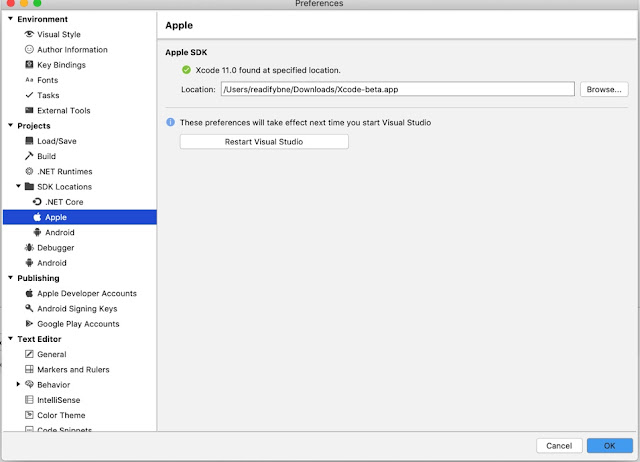Google and Apple have both released their new OS for mobile. Google with Android Q and Apple with iOS 13. Have a quick look at the new features of iOS 13 and of Android Q.
I work on Xamarin Forms and I was eager to test my app on the new releases. So these steps are specific to Xamarin development with Visual Studio on Windows and Visual Studio for Mac.
Let's start with iOS.
I work on Xamarin Forms and I was eager to test my app on the new releases. So these steps are specific to Xamarin development with Visual Studio on Windows and Visual Studio for Mac.
Let's start with iOS.
iOS 13 Setup
To use the iOS 13 simulator, you would need to install xCode 11 beta. You can download this from the apple developer website.
Once you install the XCode 11 beta you can configure the new simulators for iOS 13.
If you open with Visual Studio it will not show you the iOS 13 simulators for your iOS project. To make them available, we would need to change the SDK to point to xCode-beta. To change the SDK location Goto Visual Studio - Preferences - Projects - SDK Locations - Apple and change the Xcode location to xCode 11 beta as shown in the image below.