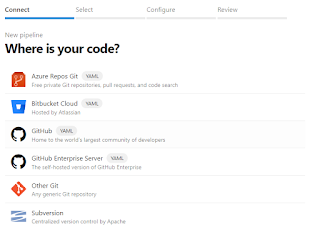AirPods
• AirPods now magically switch between your devices as you use devices that would logically call for AirPods to be connected
• AirPods Pro now supports spacial audio to emulate a theatre like immersive surround sound experience… this takes into a account head movement to map the sound field and anchor it to your device, so if you move your device and head the surround sound pivots to keep you at the centre!
AppleWatch and WatchOS7
• You can now have multiple rich complications on the one watch face
• You can now download tailored watch faces, or create your own pre configured watch faces and share them via iMessage
• Maps on watch will include the new cycling directions from Maps
• Workouts now includes ‘Dance’ and it can tell if you’re dancing with your whole body, just lower or just upper body
• Core training, Functional strength training and cool downs also added
• The activity app is completely redesigned on iPhone and has been renamed to ‘Fitness’
• Sleep tracking is finally here! It allows you to set goals on bedtime and wake times.
• In the evening, your phone can start a ‘wind-down’ process which will turn on do not disturb and can start your meditation app or some relaxing music
• The wake up alarm can be Taptic so you don’t wake your partner
• When you’re sleeping you have to tap the screen for it to light up to show time
• There is now a hand washing feature in WatchOS that makes sure you’re washing your hands effectively and for long enough
Privacy
• ‘Sign in with Apple’ now allows developers to help users move their existing accounts across to sign in with apple access
• With location sharing, you can choose to share your precise, or just approximate location
• Apps have to have a privacy policy, but it’s usually hidden, so they now have a ‘nutrition label’ style label on the App Store page so you can see a summary of the apps privacy practices.
Home
• Apple, Amazon and Google have formed an alliance on smart home standards
• Homekit is now open sourced
• The flow for adding Homekit devices
• Activity zones and face recognition now supported for all cameras in Home, and it will recognise faces of friends and family you’ve tagged in your photos app
• You can now view cameras and your doorbell camera on Apple TV!
AppleTV
• AppleTV supports the new Xbox adaptive controller and the new Elite controller
• You can use PIP anywhere within AppleTV (so watch the news while you use a workout app etc)
• Airplay now supports 4K
MacOS
• The new version of MacOS is called MacOS Big Sur
• The OS has been refined, it has more of an iOS feel
• New icons, controls, surfaces
• Consistent highlight tints in apps, rounded row selection styles
• Control centre can be customised and you can add quick actions to your top bar
• Notifications look and are grouped like in iOS
• The new iOS widgets have been bought to the Mac too
• MacOS Messages: Now has refined search; supports message effects, Memoji stickers and the other enhancements that were added to group chats
• Catalyst has updates including Total Pixel control, Mac specific interactions and date pickers
• Safari on MacOS: redesigned, more effective tab management, page translation built in
Mac is moving to their own Apple silicon (ARM chips)
• All the new native Apple apps work on the new chips…. Including Xcode, Final cut etc
• Using a new tool called Universal2 developers can use a single binary to make apps work on both the Apple Silicon and old Intel Macs
• Microsoft and Adobe are already onboard and have built many of their apps to work on the new Apple Silicon
• Microsoft Office is already built out to support the new Apple chips … and Powerpoint is using Metal for rendering.
• Adobe Lightroom and Photoshop have also been converted
• Rosetta2 converts existing Mac apps automatically… even games can be converted for the user automatically…. (They demo’d the latest Tomb Raider)
• iPhone and iPad apps will run on the new Arm MACs completely unmodified!